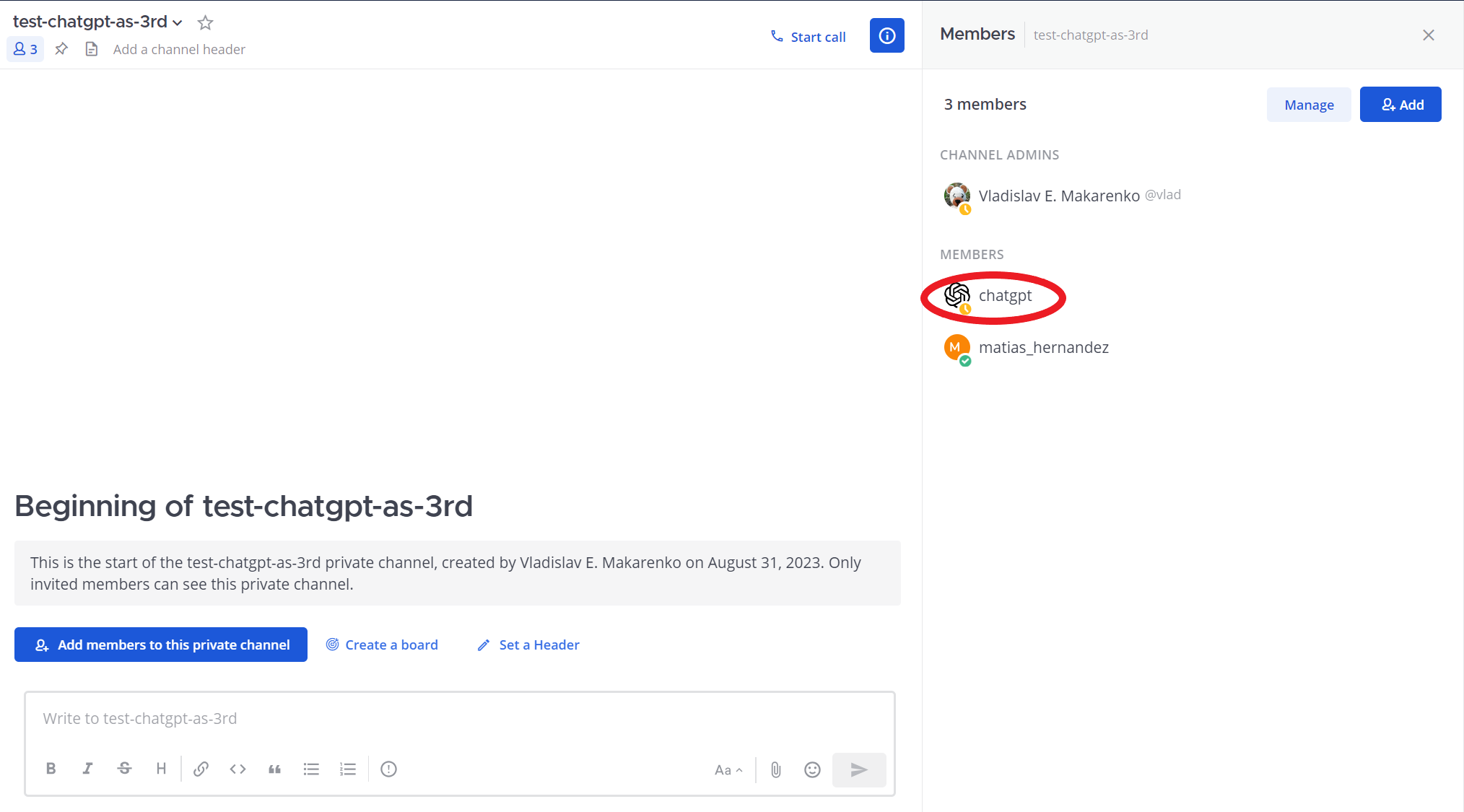How can I use ChatGPT in Minerva Messenger?
There are three different ways in which one can interact with and talk to the ChatGPT bot in Minerva Messenger. These are A) chat with ChatGPT one-on-one via a direct message; B) as part of a group conversation in which ChatGPT is a member of; C) and within a private channel. For both group conversations and private channels, the ChatGPT bot must first be added as a member in the group or channel, respectively. The ability to interact in ChatGPT in public channels has been disabled and is not supported.
Step-by-step guide on how to interact with ChatGPT in Minerva Messenger
A) Talk directly with ChatGPT in a direct message
1. The most straightforward way is to send a message to the ChatGPT bot via a direct message.
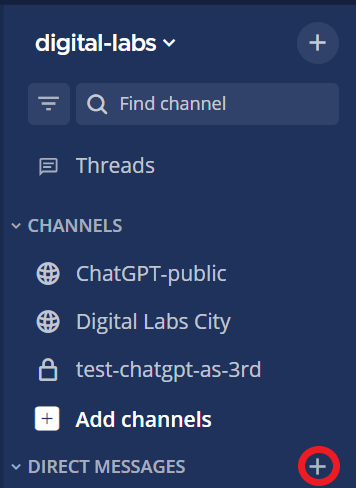
2. Type “chatgpt” to indicate to whom you want to send a message, and then click the + sign next to the @chatgpt bot that appears in the selection window.
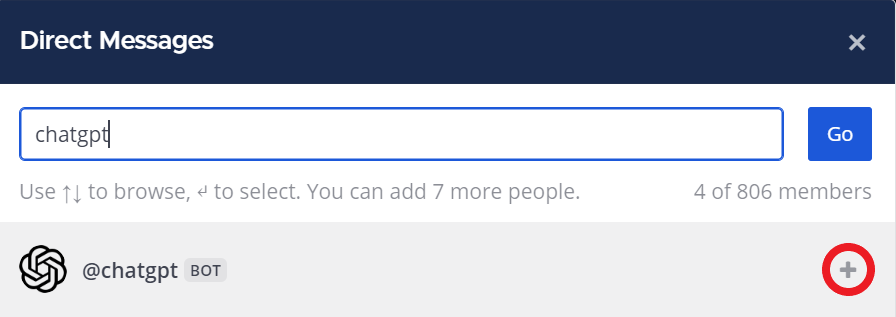
3. You can start a conversation with the ChatGPT by typing your request in the messaging window, as shown in the example below.
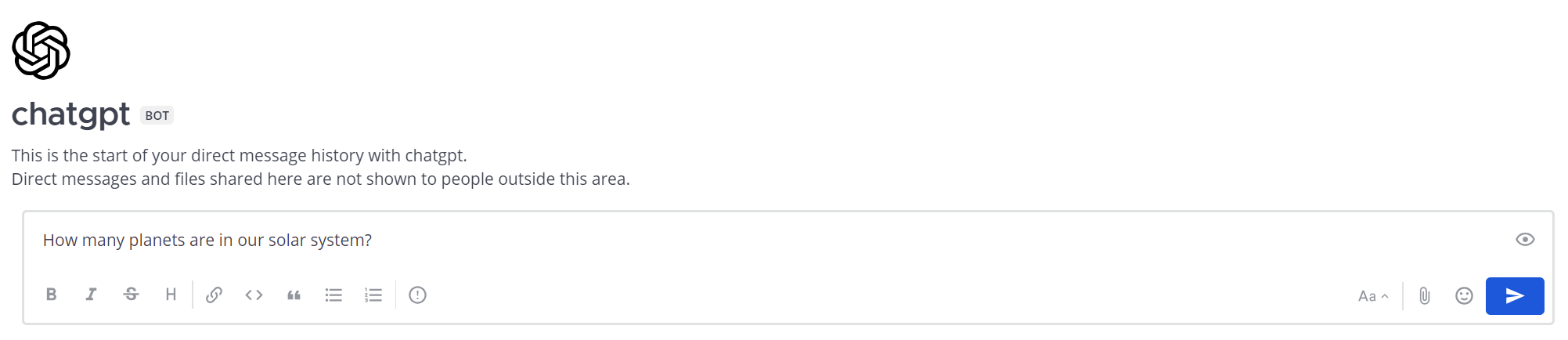
4. The ChatGPT bot will answer your request as part of a new thread.
5. The conversation can be continued within the same thread, this allows the conversation topic (context) to remain unchanged during the entire dialogue between you and the ChatGPT bot.
6. If you want to continue the conversation, you need to reply to the previous answer of the ChatGPT bot by clicking the reply button. The thread interface will be open in the right hand side pane.
HINT: you can easily open thread interface by mouse click on the post if you set ‘Click to open threads’ to ‘On’ in Settings->Display interface of your account (⚙ in upper right pane).
7. Alternatively, you can change the context of the conversation by typing a new request on the main messaging window on the left, thus triggering a new thread.
HINT: we recommend ‘Collapsed Reply Threads’ feature to facilitate the work with threads. It can be enabled by setting of ‘Collapsed Reply Threads’ to ‘On’ in Settings->Display interface. See how-can-i-enable-collapsed-reply-threads-beta-for-my-account for more details.
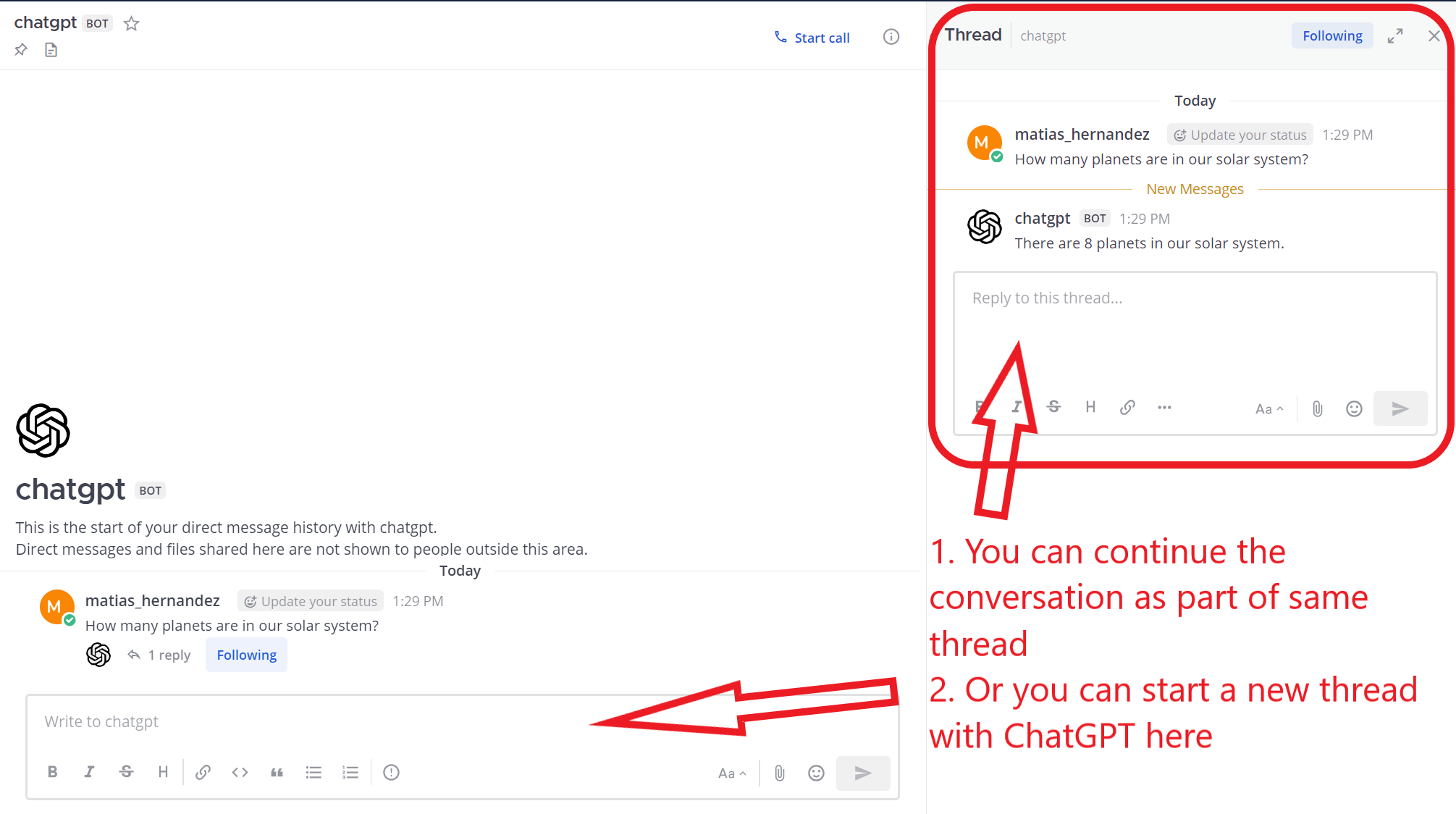
B) Talk with ChatGPT as part of a group conversation
You can also talk to ChatGPT as part of a conversation with two or more other members. For this, make sure that ChatGPT is added to the list of members taking part of the conversation. Once this is done, you must type “@chatgpt” (see red oval below) before typing your request, as this is the only way that the ChatGPT bot knows that the request is directed at it. Similar with direct messages as explained above, the context of the conversation is retained if the interaction with ChatGPT is kept in the same thread.
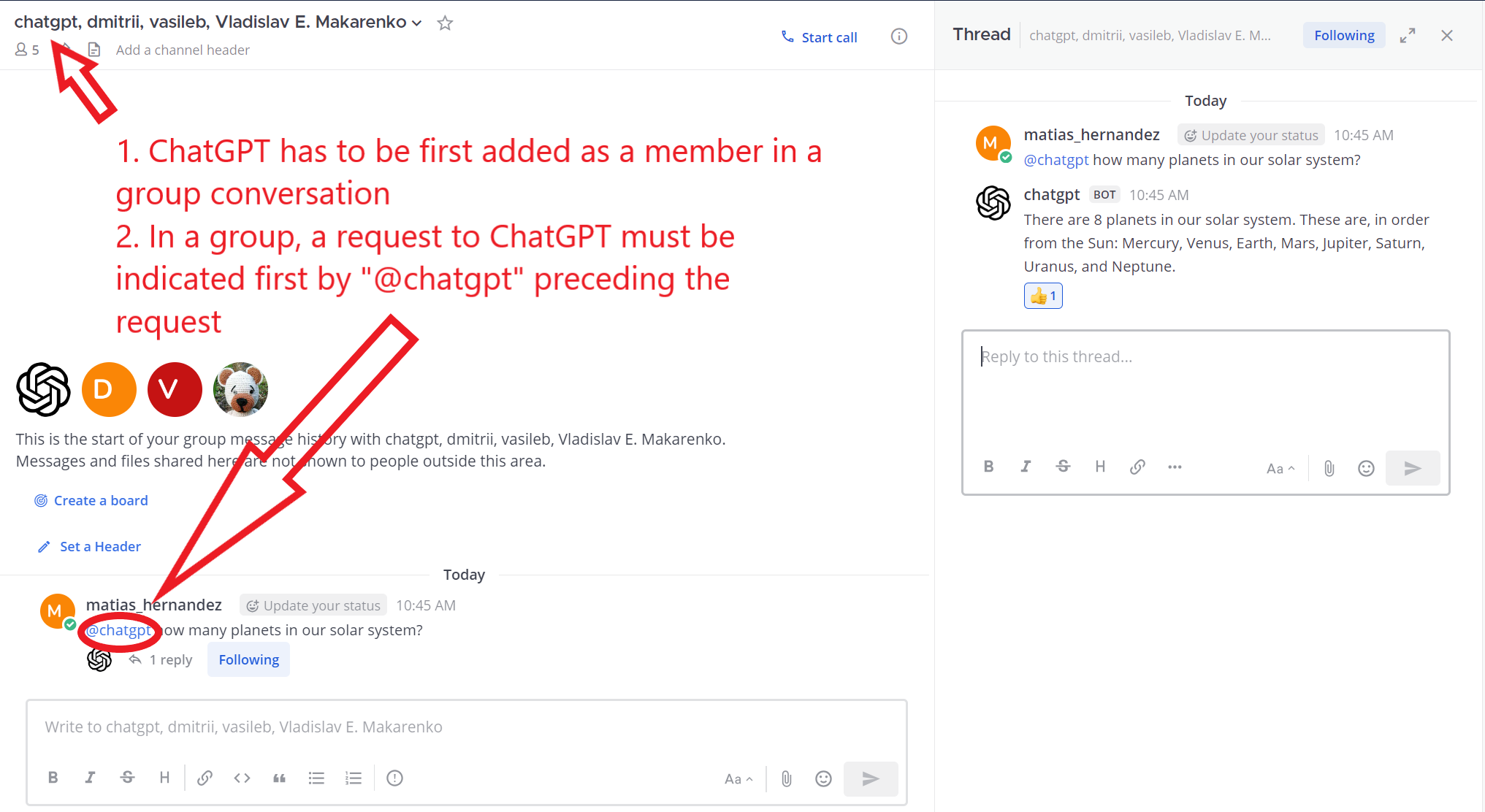
C) Talk with ChatGPT as part of a private channel
In a private channel, the same logic applies as in group conversation. Make sure that the ChatGPT bot is a member of the channel (see red oval below), and if not, add it by clicking “Add” button.
NOTE: only channel Administrators or owners can add members to a channel. If you are not an owner or a channel Admin, please ask the relevant person to add the ChatGPT bot to the channel.
Once the ChatGPT bot is a member of the channel, you must address to it by typing “@chatgpt” before your message. This is the only way the ChatGPT bot knows that the message is being directed at it inside a private channel. Similar with direct messages as explained above, the context of the conversation is retained if the interaction with ChatGPT is kept in the same thread.
NOTE: all requests to the @chatgpt, which is not member of the channel will be ignored.