Effortless Video Calls with the Zoom Plugin in Minerva Messenger
Minerva Messenger features built-in Zoom integration with the Zoom Plugin (version 1.9.0), allowing users to start video meetings directly within the platform. Whether you are coordinating a quick team call or hosting a virtual session, this plugin makes it easier than ever to connect without switching apps.
How to Use the Zoom Plugin
- Locate the Zoom Icon: On your Minerva interface, look for the Zoom icon at the bottom-right corner of the panel.
![]()
- Sign In with Zoom
Click the icon and sign in to Zoom using the same email address as your Minerva account. This ensures a smooth link between the two platforms. - Start the Meeting
Once signed in, you can configure meeting settings and launch Zoom sessions directly from Minerva.
Participant Limits and Account Type
- Minerva supports only Zoom Basic accounts.
If you sign in with a premium Zoom account, it will automatically be downgraded to Basic for compatibility. - You can host up to 100 participants per meeting.
Recommended Settings for a Smooth Experience
To prevent issues such as missing passcodes when starting a meeting, you’ll need to adjust your Zoom settings:
Disable the Personal Meeting ID (PMI) Passcode
- Open Zoom in your browser and sign in.
- Navigate to Settings > Meeting > Security.
- Locate “Personal Meeting ID (PMI) Passcode”.
- Turn off the toggle to prevent Zoom from requiring a passcode for PMI-based meetings.
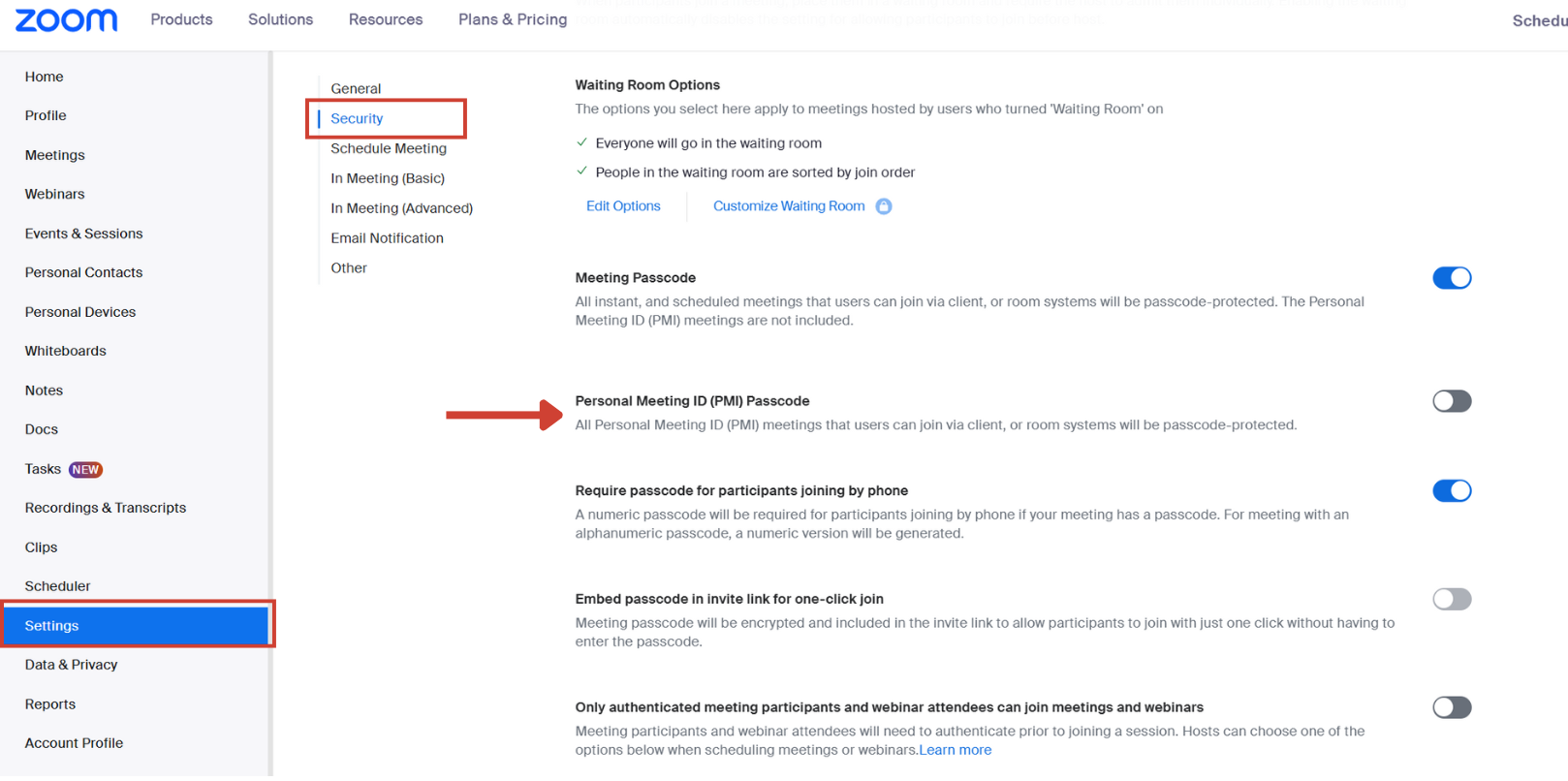
Turning off this setting ensures that meetings launched from Minerva start without passcode errors, improving user experience and reducing interruptions.
Final Tips
- Always ensure you are signed in to Zoom with the same account as your Minerva ID.
- Minerva does not support Zoom premium features such as extended meeting duration or advanced analytics, only features available in the Basic plan.
With the Zoom Plugin in Minerva, launching and managing video calls becomes seamless and efficient, keeping your team connected, no matter where they are.